Apple Reminders is an app that does exactly what its name suggests: It reminds you of what you have to accomplish in your busy day or week, whether it’s buying groceries, calling business contacts, going to a meeting or a hair appointment, or even walking your dog!
It makes it easy for you to have all the information you need about what you have to do and when you’re supposed to do it, in the palm of your hands. You can use the app on your iPhone, iPad, iPod touch, at home, or in your office on a Mac or laptop. It’s even possible to use it on a Windows PC if you’re using a phone and computer with different operating systems. Here’s a quick guide on how to use Apple Reminders.
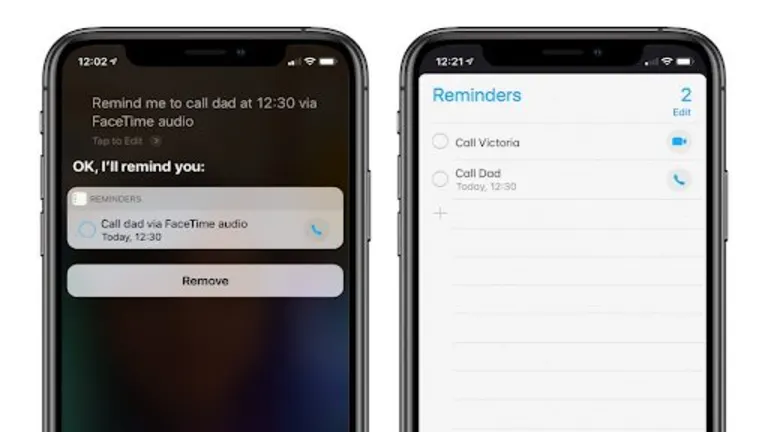
How to set an Apple Reminder
If you don’t have it already, it’s a good idea to set up iCloud before you start using Reminders. It will enable you to keep all your reminders synced and updated on all your devices. That means you’ll be able to see any reminders you set up on one device on all others signed in to your Apple ID when you open iCloud.
Set up a new reminder

Open the Apple Reminders app and tap +New Reminder. Then type what you want to remind yourself to do on any given day and time.
Add a location
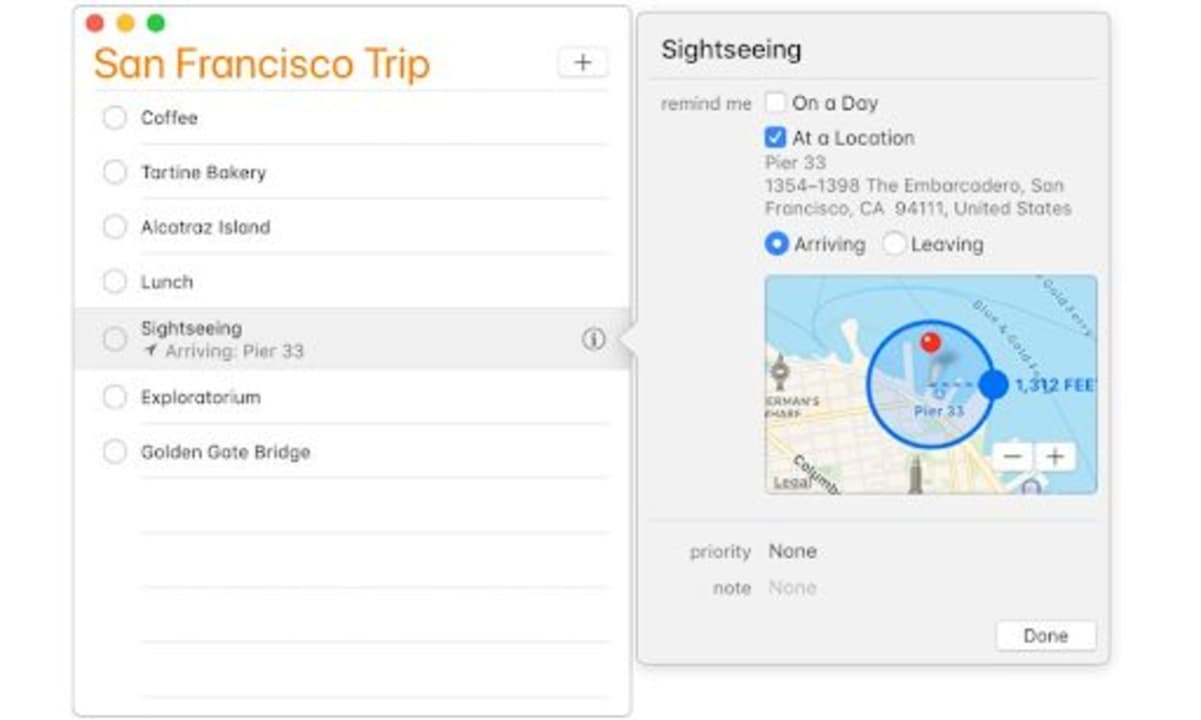
If you want to be reminded to do something based on where you are, tap the Location button and choose one of the options provided. For instance, if you want to be reminded to turn on the coffee machine when you get home for your wife. You will only get location-based notifications if you have Location Services turned on.
Set a date for your reminder
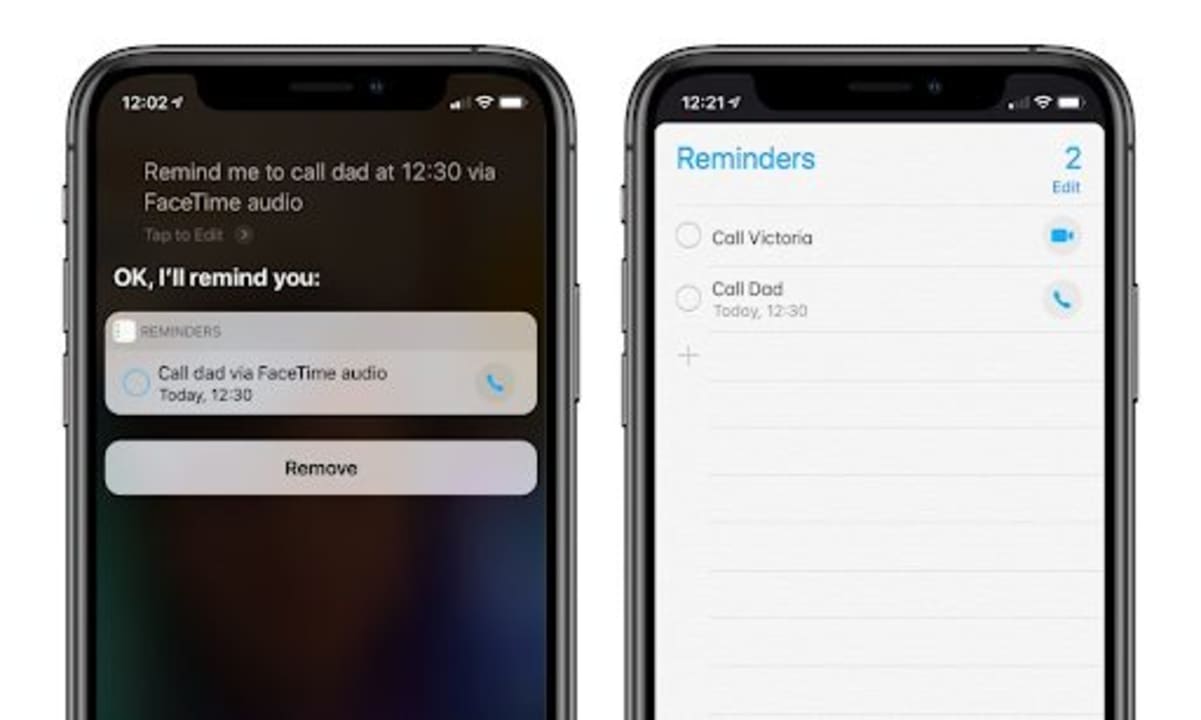
The Date and Time button will allow you to arrange a reminder for a specific day and time. You can select Today, Tomorrow, This Weekend, or set up your own reminder for a day and time, like Tuesday, April 5 at 10 am. You could make it a reminder for meeting someone or having a haircut, for example.
Add subtasks to Apple Reminders
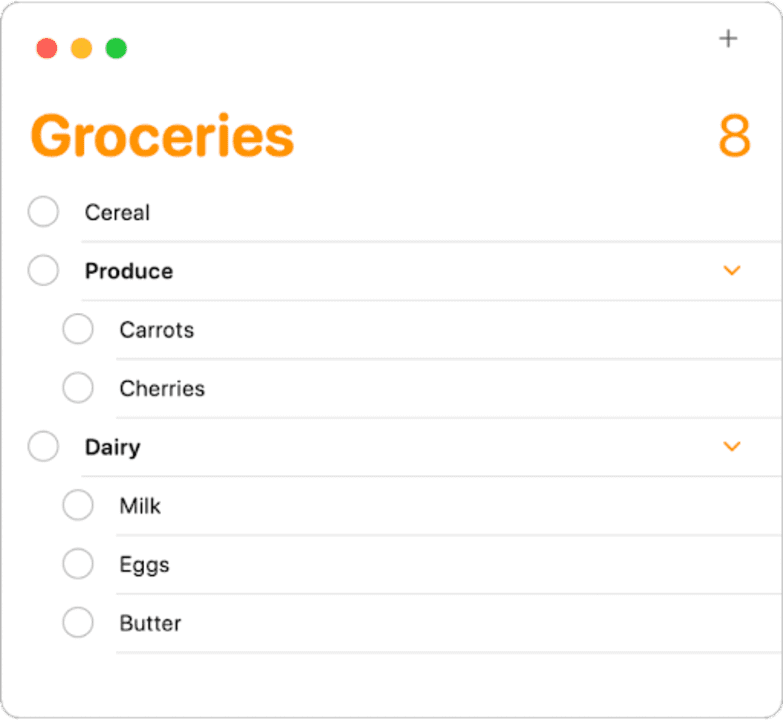
You can add subtasks if you want more details in your reminder. One way to indicate that they’re subtasks is to place them below a reminder and indent them. You can do this by choosing Edit > Indent Reminders.
Add an attachment
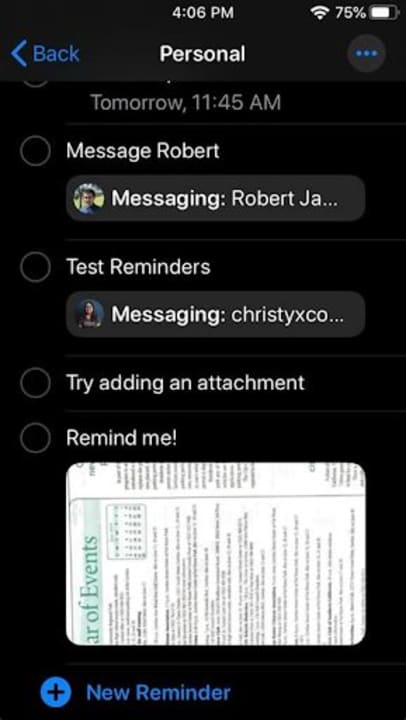
You could add a picture of the place you want to be reminded to go to, or the person you want to be reminded to meet there and/or a document you want to show them. You’ll see them when you get your alert for the reminder, and be fully prepared for your meeting.
Create a reminder by talking to Siri
Creating a reminder with Siri is as simple as talking. All you have to do to set up a reminder is to speak into your device and say something like, “Siri, set a reminder to turn on the sprinklers in the garden when I get home.” Or “Remind me to feed the dog in the morning before I go to work,” or “Remind me to buy groceries on my way home after work.” If you use an Apple Watch, talking to Siri is a quick and easy way to record your reminders.
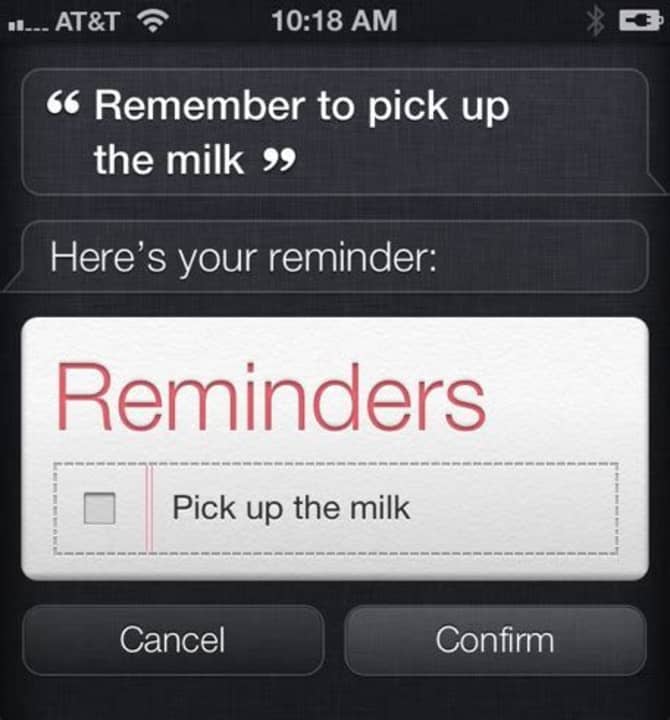
Share and assign Apple Reminders
You can share your reminders with other people and get them to help you, for instance, by picking up some of the groceries on your list. In other words, share the tasks.
Open the Reminders app and tap on the list you wish to share. Tap the More button, then tap Share List. Tap the Assignment button in the quick toolbar. Assign the remainder to a specific person. Then tap Done.
Get Apple Reminders on Windows
You can access apple services on Windows using iCloud Web, iCloud app, and Outlook integration. You can access Reminders from iCloud.com on the web. But you will only be able to view and complete tasks in reminders on the web. You can’t add new lists, times, and dates or get notified in the Windows notification panel.
A better option is downloading the iCloud app onto your PC from the Windows Store. If you turn on Integration for iCloud Tasks, it will sync Apple Reminders with Microsoft Outlook, which you can open in Windows. You will then be able to see reminders you might have set up on your iPhone, for instance.
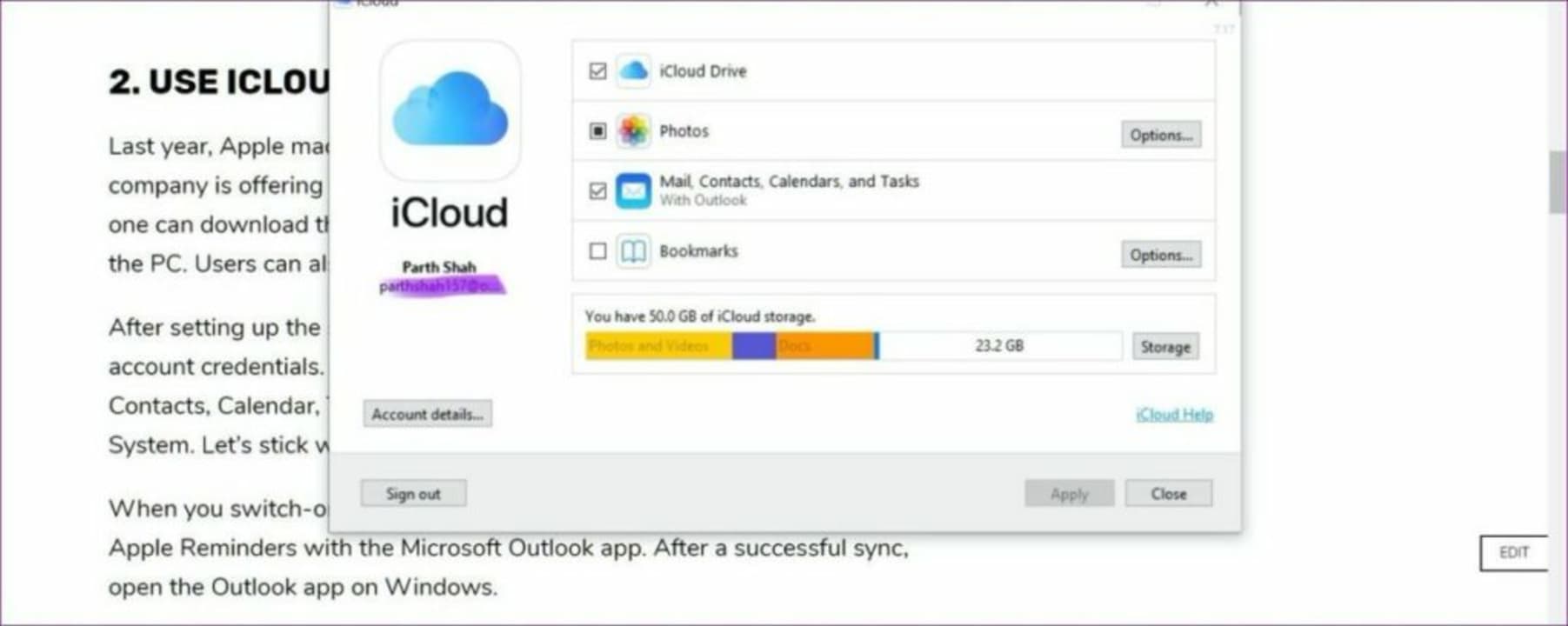
Helping you to remember
Sometimes you’re so busy you can forget to do things we’ve arranged or agreed to do. Apple Reminders takes all the stress out of remembering to complete our tasks. Get them listed in your phone or other devices, and let Apple Reminders do the work of remembering for you, even if you’re using Windows!

